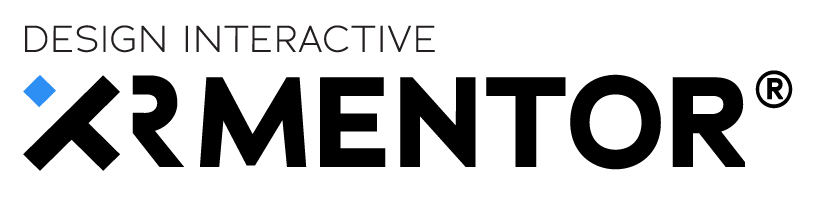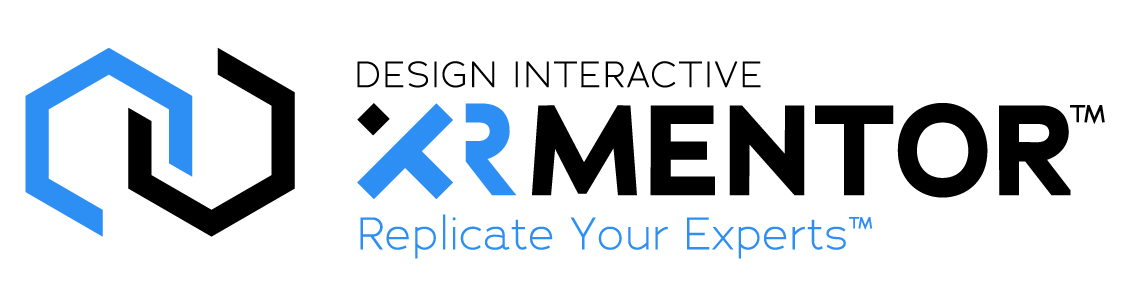It has never been easier to create augmented reality training than it is right now. A commonly held assumption by many firms we speak with is that creating augmented reality must be a time consuming process that requires learning a new skill, even some basic coding. XRMentor™ is a no-code environment, and we can teach you and your team to create effective training modules in less than an hour with our easy to use, web authoring tool.
Our web authoring tool, is a what you see is what you get interface. The interface and workflow borrows from commonly used office software applications and email programs so that very little new learning is needed to build training modules. We like to say, “if you can add an attachment to an email then you can create training with XRMentor™”. In this short article we will set out to prove this to be true by sharing a simple How-To so you can see that is truly is easy to create augmented reality training with XRMentor™.
Introducing Steps or Topics
A step or topic consists of a name, instruction and multimedia. Notice each step or topic has a name and an instruction text box field. Just as with the Procedure Name and Description you just click in that box and add the information. Next, you may wish to add media such as a picture, video, pdf, note or even an 3D hologram. To add a Hologram you click “Add Hologram”, to add a picture, video or PDF you click “Add Attachment” and to add a note you click “Create Note”.
The Process
So let’s see how easy the process is. In Figure 3 you see that “Add Attachment” had been clicked on a step that only has a 3D Hologram. The dialogue box opens just as it would with any common software application where you open files and attach media. Next you click on the file, in this case a PDF document and select open.
When you are done, it ends up looking like what you see in Figure 4. The step now has the PDF document thumbnail showing right beside the 3D hologram.
Of course you don’t just get the thumbnail. On the thumbnail you will see two icons that let you download or delete the newly added PDF. But you also can click directly on the thumbnail to view what the PDF would look like if opened by a trainee. When we click on the thumbnail, we get what you see in Figure 5.
Figure 5 shows the full pdf with the ability to navigate page to page, search the document and zoom in and out as needed.
This process is the same no matter what type of media you want to add to a training module. XRMentor™’s workflow for adding media is repeatable, and it borrows the workflow from common tools you probably use every day.
It really is that simple to create augmented reality content. Once you add your content, we do the rest. All the videos, pictures, pdfs, holograms and notes you add get automatically turned into heads up and hands from augmented reality content that can be viewed in an augmented reality headset.
Train the Trainer
As part of our onboarding process, we offer a train the trainer program with our implementation manager where you will learn the process above, best practices for creating content and how to build effective instructor led and self-guided training modules. We typically train customers on who to use the authoring tool remotely and it takes less than one hour of your time. Normally this is done with a group of trainees that will be the instructors or administrators of the software.
If you have any questions about XRMentor™ and want to see a live demonstration of the software and this process in action, please contact matthew.johnston@designinteractive.net.